Reduce the size of a large MP4 file easily
Are you looking for a way to compress an MP4 video that is too large without degrading the quality? Discover our efficient method for reducing the size of your video files quickly with powerful and easy-to-use software. Enjoy high-quality rendering while drastically reducing the size of your videos for easy sending or storage.
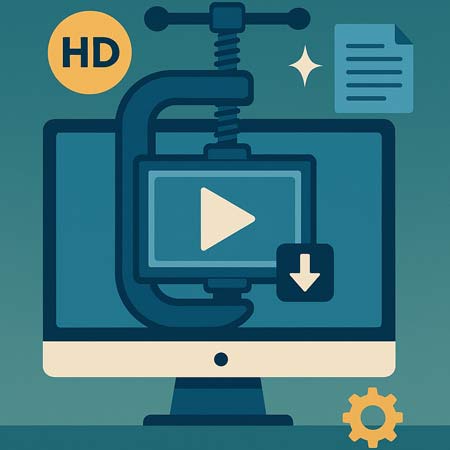
Sending an MP4 video by email can quickly become complicated if the file exceeds the size limit imposed by the messaging service. To get around this problem, it is recommended to use a video compression tool that allows you to reduce the file size without losing quality. By adjusting parameters such as bitrate and choosing the H.264 codec, it is possible to obtain a lighter file while maintaining excellent resolution. The compressed video can then be attached directly to the email or hosted on a cloud service, and then shared via a link. This solution allows videos to be sent quickly, without having to compromise the quality of the original content.
When trying to compress an MP4 video while ensuring it can be played on all devices, the output format plays an essential role. MP4, combined with the H.264 or H.265 codec, remains the most sensible choice to guarantee maximum compatibility with smartphones, tablets, web browsers and multimedia players. This format allows for efficient compression without sacrificing image quality. Videos compressed in MP4 retain good fluidity and are easily readable on major platforms, including YouTube, Facebook or the integrated players of operating systems. To avoid playback problems, it is therefore recommended to keep this format when compressing video.
It is possible to compress an MP4 video online without installing software, thanks to video compression tools available on the web. These services allow you to import a file, adjust the compression parameters (bitrate, resolution, codec) and then download a lighter version of the file. However, these platforms often have limitations: maximum file size, reduced processing speed, or greater loss of quality. To compress an MP4 video without loss, while retaining the original resolution and taking advantage of high-performance encoding, it is preferable to use dedicated software with GPU acceleration, advanced settings and support for MP4, MOV or AVI formats.
An MP4 video can quickly become cumbersome, especially when it is in high definition or lasts several minutes. This is a problem when sending it by email, uploading it to a platform or even freeing up space on a disc. Fortunately, it is quite possible to compress an MP4 video that is too large without losing quality. Here's how to do it effectively using simple, fast software optimised for this type of task.
Software for compressing an MP4 video without loss
- It is possible to reduce the size of a video file without losing quality
- Some software maintains HD while reducing the file size
- Ideal for sharing, streaming or storage
- The process is simple, fast and accessible to everyone
- Several parameters can be used to optimise compression
Video files in MP4 format are widely used because of their image quality and compatibility with most devices. However, when they are too large, they can quickly become problematic. Compressing an MP4 video without losing quality solves several common difficulties. Here's why this operation is essential.
Yes, it is entirely possible to compress an MP4 video that is too large without any visible loss of quality. It essentially depends on the type of compression used, the settings applied and the software used. To preserve quality while reducing the file size, it is important to understand the differences between the types of compression, compatible formats and supported resolutions.
There are two types of compression: lossless and lossy. Lossless compression retains all the original data of the video, but the size reduction is limited. It is used when every detail must be preserved, especially in post-production.
Lossy compression, on the other hand, removes certain data deemed less important to lighten the file. When properly configured, it allows the video size to be reduced considerably without any visible deterioration in quality. Good software allows you to adjust parameters such as bitrate, codec (H.264 or H.265) and frame rate, in order to maintain excellent visual rendering.
The MP4 format is widely used because it is compatible with most operating systems, players and online platforms. It supports modern video codecs such as H.264 or H.265, which are optimised for efficient compression with excellent visual quality. A good tool also allows you to convert other formats (MOV, AVI, MKV) to MP4 while maintaining the original quality.
A well-configured compression allows high resolutions such as 1080p (Full HD) or 4K (Ultra HD) to be retained. The software must offer the possibility of maintaining the original resolution or modifying it as required. This guarantees smooth playback on all screens, without image degradation.
To compress an MP4 video effectively, it is essential to use a tool designed specifically for video compression, offering power, speed and simplicity. The choice of software determines the quality of the final rendering, the processing speed and the flexibility of the settings. Here are the major features that a good MP4 video compression tool should offer.
Compressing an MP4 video without losing quality is entirely possible if you follow a specific method with a suitable tool. To obtain a lighter file while maintaining excellent visual rendering, just follow a few simple steps. Here is the process to follow to successfully compress your video.
The first step is to import the MP4 file you want to compress. Most compression software allows for quick drag and drop in the interface or a dedicated button for adding files. It is also possible to add multiple videos at once if the software supports batch compression. Be sure to select the correct video, in high quality, to ensure optimal results after compression.
The choice of output format is crucial. For maximum compatibility and efficient compression, it is recommended to keep the MP4 format, which supports modern codecs such as H.264 or H.265. These codecs make it possible to considerably reduce the size of a file without visible loss of quality. Some tools also allow you to convert other formats to MP4 for smoother processing.
Once the format has been selected, the technical parameters need to be adjusted. The bitrate determines the data rate per second: by reducing it to a reasonable level, the file size is reduced without affecting the quality. It is also possible to keep the original resolution (1080p or 4K), or to modify it according to the final use. A good compression tool allows you to fine-tune these factors to achieve the perfect balance between quality and size.
Once all the parameters have been configured, simply launch the process. The compression time depends on the size of the video, the settings chosen and the performance of the computer. With GPU acceleration, processing can be very fast, even for large files. Once finished, the new file is ready to be stored, shared or published.
To compress an MP4 video efficiently while maintaining excellent visual quality, certain settings must be optimised from the outset. The choice of codec is crucial: it is recommended to use H.264 for a good balance between quality and size, or H.265 if you want even more compression with equivalent quality. These two codecs are widely recognised for their efficiency in managing high definition files.
The bitrate also plays a central role in the final file size. It is advisable to limit it gradually without going below the threshold necessary for smooth playback. A good compression tool allows you to adjust this parameter precisely, in order to maintain a sharp image while considerably reducing the size of the video.
Finally, it is important to choose a resolution that is suitable for the end use. If the video is intended for a mobile screen or an online platform, a resolution of 720p or 1080p is more than enough. There is no point in keeping a 4K resolution if it is not used. Adapting the resolution makes it possible to reduce the size of the file while maintaining optimal perceived quality for the end user.